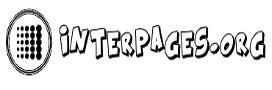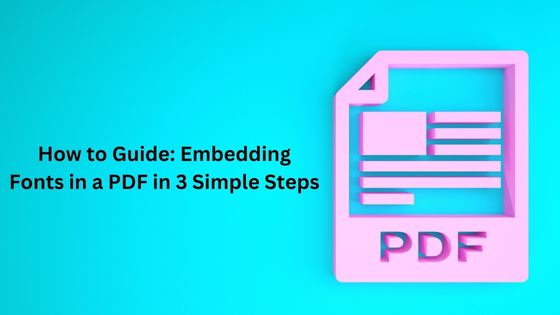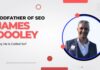The use of Portable Document Format (PDF) files has become increasingly popular for sharing documents, especially in professional and academic settings. PDF files are compatible with most devices and operating systems, making them a convenient choice for sharing documents. However, one issue that can arise when creating a PDF document is that the font used in the document may not be available on the viewer’s device. This can result in the text appearing incorrectly, making the document difficult to read and potentially altering its meaning. To avoid this issue, it’s important to embed fonts in a PDF document.
In this article, we will guide you through the process of embedding fonts in a PDF in 3 easy steps. Whether you are using a Windows or Mac computer, we’ll show you how to embed fonts using a PDF editor or tool. We will also discuss the benefits of embedding fonts, such as providing a consistent viewing experience and preserving the integrity of the document. Additionally, we’ll introduce an alternative method to embed fonts using an online PDF font embedding service. By the end of this article, you’ll have the knowledge and tools to ensure that your PDF documents are viewed exactly as intended.
How to Embed Fonts in a PDF Windows/Mac
Step 1: Install a PDF Editor or PDF tool
The first step is to install a PDF editor or PDF tool that can embed fonts in a PDF. You can choose from a variety of tools, such as Adobe Acrobat, Foxit PhantomPDF, or Nitro Pro, to name a few. There are also free tools available, like Lumin, which can be used for simple tasks like PDF editing and PDF conversion. With Lumin, you can even merge, split, and compress PDFs.
Step 2: Embed Fonts in a PDF
Once you have your PDF editor or PDF tool installed, you can begin the process of embedding fonts in your PDF. The steps for embedding fonts will vary depending on the PDF editor or tool you are using, but the general process is as follows:
- Open the PDF file that you want to embed fonts in
- Select the “File” menu, then select “Properties” or “Document Properties”
- In the Properties dialog box, select the “Fonts” tab
- Click on the “Embed all fonts” option
- Click “OK” to save the changes
Step 3: Save the PDF file
After you have embedded the fonts in your PDF, you need to save the file. Choose “Save” or “Save As” from the “File” menu, and your PDF file will now have the embedded fonts.
Benefits of Embedding Fonts in a PDF in Advance
Embedding fonts in a PDF document in advance has numerous benefits that can help to ensure that the document is viewed correctly and consistently across different devices and PDF readers. Here are some of the key benefits of embedding fonts in a PDF in advance:
• Consistent viewing experience: When a font is not embedded in a PDF document, the PDF reader will attempt to substitute it with a similar font that is available on the device. However, the substituted font may not be an exact match, resulting in differences in the appearance of the text. By embedding the fonts, you ensure that the text is displayed exactly as it was intended, regardless of the device or PDF reader.
• Preserves document integrity: The use of non-standard fonts can be an important part of branding or visual design. Embedding fonts in a PDF document helps to preserve the document’s integrity, ensuring that the intended fonts are used consistently throughout the document.
• Allows for accurate text searching: When fonts are embedded in a PDF document, the text is recognized and searchable, even if the font is not installed on the device. This can be particularly important for documents that need to be searched or indexed, such as legal or scientific documents.
• Avoids font licensing issues: Embedding fonts in a PDF document can also help to avoid font licensing issues. Some fonts have restrictions on their use, and embedding them in a PDF document may require a separate license. However, if the font is not embedded in the PDF document, the end-user may be required to purchase the font in order to view the document as intended.
• Allows for compressed PDFs: When fonts are not embedded in a PDF document, the PDF reader will automatically include the font data when the document is saved. This can result in larger file sizes, making it more difficult to share or store the document. By embedding fonts in the PDF document, the font data is included within the document itself, allowing for more efficient compression of the PDF file.
One More Method to Make a PDF Perfect for Viewing
In addition to embedding fonts, there is another method to make your PDF perfect for viewing. This is by using an online PDF font embedding service. Online PDF font embedding services, such as Font Squirrel or Fonts.com, are easy to use and allow you to embed fonts in an existing PDF without needing a PDF editor or tool.
To use an online PDF font embedding service, follow these steps:
- Upload the PDF file to the service
- Choose the font that you want to embed
- Click “Embed Fonts”
- Download the PDF file with the embedded font
Online PDF font embedding services are especially useful if you don’t have a PDF editor or tool installed on your device or if you only need to embed fonts in a PDF occasionally. However, it’s important to note that not all online PDF font embedding services are created equal. Some may have limitations on the number of fonts you can embed or may not support certain fonts. Therefore, it’s important to do your research and find a reliable online PDF font embedding service that meets your needs.
In conclusion, embedding fonts in a PDF is an essential step to ensure that the document is viewed correctly and consistently across different devices and PDF readers. With the help of a PDF editor or tool, you can embed fonts in your PDF in just a few simple steps. If you don’t have a PDF editor or tool installed, you can also use an online PDF font embedding service to embed fonts in an existing PDF. By embedding fonts in a PDF, you preserve the integrity of the document, provide a consistent viewing experience, and ensure that the text is clear and easy to read.