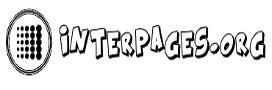The number of iPhone users has increased all across the world. It is among the most expensive and well-equipped phones, with a plethora of technical features. However, users may encounter issues with the phone’s battery life from time to time. The cause could be anything; because there are so many models, each with an upgraded version, determining the cause of battery failure is difficult. Most iPhone users have a complaint about the battery draining out fast, sometimes it needs to be charged many times a day. In this article you can find out possible solutions to solve the issue or get a quote for your iPhone repair needs to extend the battery life of your phone.
Let us understand how to fix the issues related to battery problems.
1. Temperature:
The devices offer the best performance at temperature below 35 degrees therefore higher temperatures might spoil the battery capacity.
2. Check Battery Usage:
The new versions from iPhones like iOS 9 and further have a feature known as Battery Usage. This feature helps to understand which app is consuming a higher amount of battery. Based on that you can either disable the function of the guilty apps or uninstall them.
Follow the steps:
Go to Settings > tap on Battery> Tap the “Last 7 Days” option and check the percentage of battery used by the apps in the last 7 days > Tap the ‘time’ symbol and check which apps consume most of the power > now uninstall these apps.
3. Enable ‘Low Power Mode’:
A usual feature which almost although smartphones have even the Android ones is the low power mode. This feature helps the battery to run for a very long period. This feature automatically reduces or turns off background apps, mail fetch, automated downloads and other visual effects. Once you turn it on the battery glows in yellow colored bar.
Follow the steps:
Go to settings > tap Battery > turn on ‘Low Power Mode’
4. Turn off ‘Raise to Wake’
By default this feature -‘Raise to Wake’ is turned on in iOS 10. The feature wakes the phone as soon as it is picked up from a surface. The phone stays on while you are on the go even if you are not using it. This also drains the battery fast. Turn off the feature to stop the battery from draining.
Follow the steps:
Go to Settings > tap Display & Brightness > toggle the switch next to ‘Raise to Wake’ to turn it off.
5. Update apps (including iOS update)
As we keep using the phones, there is a lot of data that is transferred and received. The phones keep working without any refresher. In such situations, as we don’t keep a tab on what is going on in the phone there are many apps that stay in the phone consuming a lot of energy. These outdated apps hinder the phone’s performance. Some of the software updates help to resolve the issues. Upgraded version of iOS helps to optimize the apps ensuring a high level of performance. Updating each app will affect the battery therefore using the latest version of the software.
Follow the steps:
To update apps, open App Store > Tap ‘Updates’ > Tap ‘Update All’.
6. Turn off ‘Background App Refresh’
The background apps are a major cause of low battery life. The apps that run in the background will take a long loading time if they are not refreshed this affects the battery performance. Although this feature of ‘Background App Refresh’ helps in saving in the load time and keeping the apps updated it also can become a cause for battery draining.
Follow the steps:
Go to Settings> General> Background App Refresh> Toggle ‘Background App Refresh’ to off.
7. Disable ‘Location Services’
The location services sync data and information of the current location through GPS, WIFI hotspot, Bluetooth, and mobile tower location it does this to keep you notified with the linked apps like restaurants, etc. This data transmission requires a greater amount of battery. Therefore turning it off optimizes the performance.
Follow the steps:
Go to Settings > tap Privacy > tap Location Services > toggle the switch next to ‘Location Services’ turn it off.
8. Turn off Wi-Fi when not in use
Only when you need the internet keep the WIFI on, otherwise the phone keeps searching for WIFI to connect. This will consume a lot of battery. Turn off the WIFI when there’s no need.
Follow the steps:
Go to Settings > tap Wi-Fi > toggle Wi-Fi turn it off.
To sum up; any phone will encounter problems in both hardware and software-related issues. The primary rule to keep any device in good condition is not overloading it. Too many downloads and zero performance boosts will spoil the processors. Maintain the phone with less data and frequent clean-up to keep it in good condition.