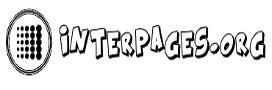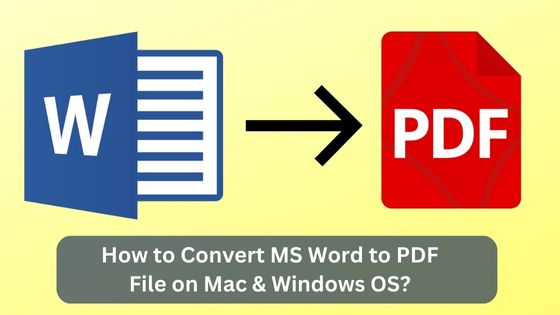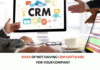Converting word documents to PDF format is not at all a challenging task anymore as there are innumerable solutions available around the internet. But, how to choose the best pick among them because there is not at all any consistency regarding performance. For the ease of selection, we have covered a few best choice ways that tell how to convert words to pdf while maintaining the quality and certain other orientation.
There are several reasons why you people require to transform your word doc to PDF file format. The most compelling reason is the incompatibility between different MS Word versions as they mess up with orientation and formatting of the document. And, if we are discussing the PDF format, it is universal in nature and can be easily accessed and navigated. In addition to that, PDF remains the same, this format intact with the original formatting. No matter what the reason indulges for converting word to pdf, simply navigate to the dedicated itspdf.com website that offers online word to pdf converter for free. The upside is that this MS Word file to PDF conversion tool is that it will preserve the original quality and layout of the resultant PDF.
How to Convert Word to PDF on Mac?
- At first, just make a right click on the existing MS Word document that you want to convert into PDF, then select Open With > Preview
- Hit the given File tab that is placed on the given tip menu bar, then stat selection for the “Export as PDF”
- Just enter the PDF file name into the newly opened window, and also edit the file extension name from .doc to .pdf. After completing that’s all, click on the Save Word as PDF option
Also, an online word to pdf converter patently assists you for converting MS Word doc to PDF format on all operating systems (mac, windows, or linux).
How to Convert Word files to PDF on Windows?
You can now easily save Office documents as PDF files with MS office 2007 and later versions on Windows OS. Alternatively, you can start this particular conversion among documents using a free Word file to PDF converter online.
- To start, you need to open your existing Word document with Microsoft Word 2007 and above
- From the given office menu, you need to navigate to Save As > PDF or XPS
- Enter a name for the PDF and choose the location where you want to save it. Very next, make a click on the Publish button to export word a
Tips:
Users with Microsoft Office 2010:
- Users simply need to make a selection for the Save As option
- Once done, head to with choosing the PDF as the saving (converted) format on the newly launched window
Users with Microsoft Office 2013:
- There you can fetch another easy to navigate option. Just move further to the File > Export > Create PDF/XPS Document
- And, then choose the PDF (.pdf) as the export (output) document format
Also, thanks to an online converter source that enables conversions from MS Word doc to PDF without any huge manual intervention.